Having a well-performing website is one of the most important things a business can have. It is your virtual shop and a hub of information for your customers.
However, it is easy to become confused when it comes to evaluating how well it performs on a Google search.
Without the proper tools, it can be hard to:
- Keep track of your site’s visibility.
- Understand which of your site’s pages draw visitors.
- How to improve search performance
- And address issues affecting your search rankings.
With Google Search Console (GSC), all of this becomes a breeze. GSC is one of the best tools you can use to monitor your site’s performance – and best of all, it’s free.
However, we understand that navigating the GSC can be challenging at first glance due to its technical jargon and data, so let’s break it down.
How to Set Up Google Search Console [2024]
What Is Google Search Console?
How to Set Up Google Search Console
Domain Vs Url Prefix: What Web Protocol To Choose
Navigating Google Search Console
– Bonus Tip: How to Read Some Data on the Search Results Report
– Bonus Tip: Managing Users and Permissions
Google Search Console vs Google Analytics
What Is Google Search Console?
Google Search Console (GSC), once called Google Webmaster Tools, was commonly used by webmasters to track the performance and improve a website’s SEO.
Although GSC has always been available to everyone, the old name gave the impression that it is too technical that only webmasters could use it. But this is not true.
Even if you are not a webmaster, you can use Google Search Console to help you understand how your site appears to Google.
“What you all share is a desire to make your work available online, and to make it findable through Google Search. So, to make sure that our product includes everyone who cares about Search, we’ve decided to rebrand Google Webmaster Tools as Google Search Console.“ – Google Search Central, 2015
It can help you identify ways to improve your website’s performance when it comes to speed and search engine indexing.
It also helps you identify and troubleshoot the technical problems in your pages, such as the ‘page not found’ or the ‘internal server’ errors.
Google Search Console ensures that your site is Google-friendly and improves its search presence allowing your brand to be seen by your target audience.
It does this by giving you direct insights from Google on search performance, identifying and resolving site issues, and enhancing your understanding of search traffic sources.
Other benefits include:
- Direct feedback from Google about your site’s search performance.
- Tools to identify and fix indexing issues, ensuring all your content can be found by Google.
- Insights into the search queries that bring visitors to your site, helping you understand what your audience is looking for.
- Recommendations to optimize your site’s search presence and visibility.
Notifications about any problems that might impact your site’s search rankings.
By setting up GSC, you get valuable info about your site’s search performance and tips to enhance your visibility.
How to Set Up Google Search Console
Setting up Google Search Console is a straightforward process designed to help you monitor and maintain your site’s presence in Google Search results.
Here’s how to set it up for your website:
Go to https://search.google.com/search-console/about and Click ‘Start Now’

To start setting up, navigate to the official page by clicking on Google Search Console’s link.
Once there, you’ll see a ‘Start Now’ button prominently displayed. Clicking this button is your first step towards unlocking the Google webmaster tools and insights Search Console offers.
This action will guide you through the initial setup process.
Using your business Gmail, sign in to your account; or if you don’t already have one, the process is user-friendly, guiding you to create a new account.
This step is vital as it links your website with a Google account.

In Google Search Console, you’ll come across the term “property type,” which refers to how you want Google to view and analyze your website.
There are two main options: “Domain” and “URL prefix.”
- Choosing “Domain” allows you to track all versions of your website (https, http, www, non-www, etc.) under a single GSC property.
- “URL prefix” requires you to specify a particular version of your URL for tracking.
Each option has its verification method to confirm ownership and ensure secure management of your site’s data in Google Search Console.

Domain Vs Url Prefix: What Web Protocol To Choose
To integrate Google Search Console (GSC) into your website, you will be asked to choose to create a domain property or a URL prefix property,
When choosing between “Domain” and “URL prefix” in Google Search Console, note that Google views the web protocols https, http, www, and non-www differently.
- If you pick “Domain,” you get data for all versions of your site in one place. It’s good if your site has many forms, like both https://www.example.com and http://blog.example.com.
- If you choose “URL prefix,” you focus on one specific form, like https://www.example.com. This choice helps if you want to look closely at one version of your site.
Creating a domain property is generally the best practice.
Here’s why: imagine you own a website that starts with the “http” protocol. When you decide to purchase an SSL certificate for security, your site upgrades to “https”.
A domain property in Google Search Console ensures you continue to see website data even after this security upgrade.
However, if you have opted for a URL prefix property, GSC would stop collecting data. This is because Google views “http” and “https” versions of a site as entirely separate entities.
How to verify via domain
To verify your site via domain in Google Search Console, you’ll need access to your domain name provider. This process involves adding a DNS record to your domain’s configuration.
This allows you to verify ownership for all subdomains and protocols associated with your domain.
Here’s how to verify your website via domain in GSC:
1. Copy the TXT record provided by Google.
2. Log in to your domain registrar’s website.
3. Find the DNS settings section.
4. Add the copied TXT record to your DNS configuration.
5. Save changes and wait for the DNS to update (this can take up to 48 hours).
6. Return to Google Search Console and click ‘Verify’.
How to verify via URL prefix
To verify your website via URL prefix in Google Search Console, you can use several methods, each requiring different steps and tools:
- HTML File Upload: Upload a Google-provided HTML file to your website’s root directory.
- HTML Tag: Add a meta tag to thesection of your site’s homepage.
- Domain Name Provider: Verify ownership through your domain registrar by adding a DNS record.
- Google Analytics: Use your existing Google Analytics tracking code if you have it on your website.
- Google Tag Manager: Use your Google Tag Manager container ID for verification.
Each method has specific steps, generally involving copying code or uploading files provided by Google Search Console to your website or domain settings.
Choose the method that best suits your technical ability and access level to your website’s code or hosting environment.
After the verification, you have successfully set up Google Search Console for your website.
Navigating Google Search Console
Google Search Console might initially appear intimidating, filled with complex numbers, graphs, and technical terms. But don’t let that deter you.
Think of it as a toolbox for your website’s search performance.
The key parts include the Property Selector, which helps you look at different areas of your site and the Navigation Bar makes it easy to move around.
You can see how your site is doing overall in the Performance section, or check specific web pages with the URL Inspection tool. You can also customize settings and get important notifications.
It’s like having a helpful friend guiding you through improving your website’s search visibility.
Let’s delve deeper into them to understand how they work together to optimize your online presence.
Property Selector
The Property Selector is a fundamental feature within Google Search Console that lets you choose the specific website or data view you wish to analyze.

You’ll find it at the top-left corner of the screen as a dropdown menu containing all the websites you have added to your account.
Here’s how to use it:
1. Access the Property Selector: Click on the dropdown menu at the top-left corner of your Google Search Console dashboard.
2. Choose Your Property: You’ll see a list of all the properties (websites) you’ve added. These can include both domain properties and URL-prefix properties.
3. Select the Desired Property: Click on the property (website) you want to view data for.
The console will refresh, showing you the metrics, reports, and insights specific to that property.
Note: To view data for a website in Google Search Console, you must first add and verify ownership of that property.
Navigation bar
The Navigation Bar is your primary tool for moving between the different reports and tools available.

Located on the left-hand side of the screen, it’s designed to provide easy access to all the key features you need to monitor, analyze, and enhance your website’s presence in Google Search.
Here’s an overview of the main sections you’ll find in the Navigation Bar:
- Overview:
Your starting point after you’ve set up Google Search Console (GSC).
This is your dashboard, offering a snapshot of your site’s performance, including key metrics like total clicks, impressions, and your site’s position in search results.
- Performance:
This report provides detailed insights into how your site performs in Google Search, including data on clicks, impressions, click-through rate (CTR), and average position for your queries, pages, countries, and devices.
- URL Inspection:
Use this tool to fetch specific URLs from your site and see how Google sees them. It’s useful for troubleshooting issues or checking the indexing status of a page.
- Index:
This section is subdivided into several reports:
– Coverage: Shows the indexing status of all pages on your site, highlighting any errors or issues preventing indexing.
– Sitemaps: Submit and monitor the status of your sitemaps, helping Google more effectively crawl your site.
– Removals: Request temporary removal of URLs from Google Search results and view any currently removed URLs.
- Experience:
Analyze your site’s user experience, focusing on aspects like mobile usability, Core Web Vitals, and more.
This section helps you understand and improve the user experience on your site.
- Enhancements:
This area includes reports on structured data and other features that can enhance your site’s appearance in search results, such as breadcrumbs, sitelinks, searchbox, and more.
- Security & Manual Actions:
Check here for any security issues or manual actions applied to your site by Google, which could affect your site’s visibility in search results.
- Links:
View data on the external and internal links to your site, providing insight into your site’s link structure and the value it might be receiving from other sites.
- Settings:
Access various settings for your Google Search Console account, including user and permission management, property settings, and more.
Report name
The report name serves as a gateway to a wealth of data about your website’s performance in Google Search.

These reports are meticulously designed to provide insights that help in improving your site’s visibility and user experience.
URL inspection toolbar
The URL Inspection Tool is a feature provided by Google Search Console that allows website owners and SEO professionals to check how Google views a specific URL on their site.

This tool is invaluable for diagnosing and optimizing web pages for better visibility in search results.
Help
The “Help” section of Google Search Console is designed to provide users with comprehensive support and guidance on utilizing the tool effectively.

Whether you’re a new or an experienced user looking for specific information, this section is your go-to resource for answers and insights.
User settings
Here, you can adjust settings related to your account, such as email notifications for your site’s performance and issues.

This area is key for configuring how you receive alerts about your website.
It keeps you informed on critical updates or changes that could impact your site’s visibility and performance in Google search results.
Message panel
The Message panel is a centralized spot where Google communicates directly with website owners.

It provides important notifications, such as alerts about manual actions, issues affecting your site’s health, and recommendations for optimisation.
This feature ensures you’re promptly informed about anything that requires your attention, helping you maintain or improve your site’s performance in Google search results.
Filters
As you navigate Google Search Console, you will see filters that can help you read data collected.

By using filters, you can segment your data by factors such as search query, date range, country, device, and page.
This capability enables you to drill down into specific aspects of your site’s performance, helping you to:
- Analyze trends
- Identify issues
- Make informed decisions about how to improve your site’s visibility and user experience in Google search results.
Navigating the Navigation Bar
The navigation bar in Google Search Console (GSC) is your compass.
It offers quick access to a wide range of reports and settings that are essential for monitoring and optimizing your website’s performance in Google Search.
Understanding how to navigate this bar is key to making the most of GSC’s capabilities, helping you to efficiently find the data and tools you need to improve your site’s search visibility.
Overview
The Overview provides a snapshot of your website’s performance and health.

It includes key metrics such as:
- Total clicks, impressions, and click-through rate (CTR) from Google Search.
- Website issues that might impact your visibility.
- Overview of your site’s mobile usability.
This section is designed to give you a quick view of how your site is doing in Google Search, highlighting areas that may need your attention.
Search Results
The Search Results offers detailed insights into how your site performs in Google Search.

It breaks down data into:
- Clicks: The total number of clicks from Google Search to your website.
- Impressions: How often your site appears in search results.
- CTR (Click-Through Rate): The percentage of impressions that resulted in a click.
- Average Positions: The average ranking of your site in search results.
These metrics are useful for understanding your site’s visibility and effectiveness in attracting visitors from Google searches.
– Bonus Tip: How to Read Some Data on the Search Results Report
Here are some examples of how you can interpret some data in the Search Results Report:
1. Impressions are high but clicks are low:
This indicates your site is visible but may not be compelling enough to click on.

2. High CTR:
This shows your site’s title and description are relevant and enticing.
A good CTR varies by industry, but anything above the average (which can range from 3% to 5%) is generally positive.

In this example, this website’s average CTR is 4.4%.
3. Identifying trends with average position:
A lower average position number is better as it indicates your site is ranking closer to the top of search results.
It also reflects your success in SEO optimization.

In this example, the average position of this website on the SERP for the last 3 months is 12, which is much lower than the 12.2 for the previous 3 months.
4. Segment data by device or country:
By filtering the Search Results Report, you will understand how many clicks, impressions, and CTR you are getting for a particular country and the device your audience uses.

In this example, this particular website is getting 3.83K total clicks, 131K impressions, and 2.9% CTR from mobile users in Australia.
5. Most popular queries or pages:
Queries refer to the search terms users type on a search engine to get into your website.
To find out which of your site’s pages and queries are the most popular, check the number of clicks and impressions.

Based on the number of clicks and impressions, the most popular query for this website is leg pain when lying down but not standing.
Indexing Pages
After you set up Google Search Console, you can use the Indexing Pages section to see which pages of your website are successfully indexed and which aren’t.

- Indexed: These pages have been found by Google’s crawlers and are included in search results. It’s crucial to ensure your key pages are indexed to be visible in search queries.
- Not Indexed: This subsection reveals pages that Google has not indexed. Reasons could range from directives like ‘noindex’ tags to issues like crawl errors or duplicate content.
Understanding why pages are not indexed can help address issues preventing them from appearing in search results.
Here are 12 common errors in the Google Search Console report indicating your pages are not indexed:
- Page with redirect:
It indicates that these pages are redirected. No action is required if you did it intentionally.
- Excluded by ‘no index’ tag:
This means that you have intentionally or accidentally added the ‘no index’ tag on your page.
This can be done by manually adding this tag to the source code or by using a plugin.
- Duplicate without user-selected canonical:
This error indicates that a page has a duplicate(s) and neither of them has been tagged as canonical, or chosen to be the master copy of the page.
Because of that, Google chose the duplicate as the canonical.
- Alternate page with proper canonical tag:
This means Google has found this page as a duplicate version, but the correct version is being indexed.
No further action is usually required unless you want to consolidate the duplicate pages.
- Not found (404):
Google found a link to a page that used to exist on your website, but that page is gone and it hasn’t been redirected to a new page.
You can leave it as it is. This is just an old page you want to remove from your site.
But if it is a page that has been updated and has a new URL, make sure to redirect the old URL to the updated one.
- Blocked due to other 4xx issue:
Google tried to access a page on your website, but your server sent back an error code (starting with a 4).
This error code suggests the problem usually lies with Google or the user’s browser, not your server.
- Blocked by robots.txt:
It is often done intentionally. This error means you’ve instructed Google not to crawl or index this page using a ‘disallow’ directive in your robot.txt file.
- Crawled currently not indexed:
Google has found your page but hasn’t added it to its search results yet.
This is common for new pages and usually resolves itself as Google processes your content.
But if this error is still present after waiting for weeks. The problem is most likely due to other reasons, such as poor content quality, orphan pages, low domain authority, or duplicate pages.
- Soft 404:
This error usually appears if a page has thin content or is unuseful to the users. It’s a sign you need to improve the content of your page.
- Server 5xx:
Google couldn’t access your page due to a temporary problem with your website’s server.
Try loading the page yourself. If it works, the issue likely resolves itself. But if it’s broken, check with your website developer.
Your developer can investigate the server error and fix the underlying cause.
Discovered currently not indexed:
Google has found your page but hasn’t yet added it to its search results.
This could be because Google might not think the content is valuable enough to index, your page might not have enough links from other parts of your website, or due to a limited crawl budget.
This doesn’t mean your page will never be indexed. Google may come back and crawl it later on its own.
- Duplicate – Google chose a different canonical than the user:
It means that you have duplicate pages, and although you used a canonical tag, Google disagreed and chose a different page.
You can resolve it by making your canonical page better, having your other pages linked to it, and making sure your canonical tag is implemented correctly.
Video Pages
After you set up Google Search Console (GSC), the “Video Pages” section helps you monitor and analyze how videos on your site perform in Google search.

Key aspects include:
- Tracking video visibility and indexing status.
- Identifying issues preventing videos from appearing in search results.
- Offering insights into how to optimize video content for better search performance.
This section is for websites utilizing video content as part of their strategy, ensuring their videos are discoverable and perform well in search results.
Sitemaps
In the Sitemaps section of the navigation bar, you can submit a sitemap to help Google discover and index your website’s pages.

Key points include:
- Submitting your site’s sitemap for quicker and more efficient indexing.
- Monitoring the status of submitted sitemaps to ensure they are processed successfully.
- Identifying and fixing any errors found within your sitemaps.
This section is essential for website owners to ensure their content is visible and accurately represented in Google search results.
Removals
The Removals section allows you to temporarily hide pages from Google search results.

This tool is useful for removing outdated or sensitive information while you work on a permanent solution. Key actions include:
- Requesting the temporary removal of a URL from Google search results.
- Viewing the status of removal requests.
- Canceling removal requests if needed.
Page Experience
Page experience offers insights into how users perceive the experience of interacting with a web page beyond its informational value.

This includes metrics like:
- Core Web Vitals (loading performance, interactivity, visual stability)
- Mobile usability (ease of use on mobile devices)
- Security issues (such as HTTPS usage)
- Other user experience concerns like intrusive interstitials
This section helps website owners understand and improve their pages to meet Google’s page experience criteria.
It aims to enhance user satisfaction and potentially influence ranking in search results.
Core Web Vitals
After setting up Google Search Console (GSC), the Core Web Vitals gives you an overview of key user experience metrics for your website.

Including:
- Largest Contentful Paint (LCP): Measures loading performance.
- First Input Delay (FID): Assesses interactivity.
- Cumulative Layout Shift (CLS): Evaluates visual stability.
HTTPS
HTTPS focuses on monitoring and ensuring your site’s security through the use of HTTPS encryption.

This section includes:
- Checking the validity and status of HTTPS on your site.
- Identifying pages not served over HTTPS.
- Recommendations for enhancing site security.
Securing your site with HTTPS is crucial for protecting user data and can positively impact how you do show up on Google search.
Breadcrumbs
After you’ve set up Google Search Console, the Breadcrumbs section helps monitor and improve how breadcrumbs are displayed in Google search results.

This includes:
- Ensuring breadcrumbs are correctly implemented on your site.
- Checking for errors in breadcrumb structured data.
- Enhancing site navigation and user experience through proper breadcrumb usage.
This tool is essential for making your website more user-friendly and can help improve its appearance in search results, guiding users through your site’s hierarchy efficiently.
Sitelinks Searchbox
The Sitelinks Searchbox is designed to monitor and optimize the presence of a search box feature in Google search results for your website.

This feature allows users to search your website directly from Google’s search results page.
To ensure its effective implementation:
- Verify proper structured data markup for the search box.
- Monitor any issues that might prevent the search box from appearing in search results.
- Address detected issues to enhance user experience and site visibility.
This section is key for improving direct user interaction with your site from search results.
Manual Actions
The Manual Actions section is essential for maintaining your site’s health and visibility in search.

Here you will see the notifications letting you know your site has been penalized due to non-compliance with Google’s webmaster quality guidelines.
This area is critical for:
- Checking for any manual penalties that might affect your site’s search ranking.
- Understanding the reasons behind any actions taken.
- Learning how to address these issues to recover your site’s standing in search results.
Security Issues
This part of the Navigation bar alerts you to potential security problems on your site, such as malware, phishing attacks, and harmful downloads.

Key aspects include:
- Monitoring for any security threats that could harm your visitors or your site’s reputation.
- Providing details on the nature of detected issues.
- Offering guidance on how to resolve these security problems to protect your site and its users.
This section is crucial for maintaining a safe and secure online presence, ensuring your site remains trustworthy to both users and search engines.
Links
After setting up Google Search Console (GSC), the Links section in the Navigation bar offers insights into your site’s link profile, including:
- External Links: Overview of links from other sites to yours, useful for understanding your site’s authority.
- Internal Links: Details on how your pages interlink, highlighting your site’s structure.
- Top Linking Sites: Identifies which external sites link to you the most, useful for recognizing valuable partnerships.
- Top Linked Pages: Shows your most linked-to pages, helping prioritize content optimization.
Settings
In Settings, you can manage key aspects of your site’s configuration and access controls.

This includes:
- Ownership Verification: Confirm site ownership to access data and settings.
- Users and Permissions: Manage who has access to your Google Search Console data.
- Associations: Link your site with other Google services (like Analytics).
- Change of Address: Inform Google of your site moving to a new domain.
Bulk Data Report: Access comprehensive data reports for deeper analysis.
The Settings is crucial for maintaining secure, organized access to your site’s search performance insights.
– Bonus Tip: Managing Users and Permissions

To add a new user to Google Search Console (GSC), go to Settings Users and Permissions, and click “Add User.” Enter their email and select a role:
- Owner: Full control over the site, including user management and settings adjustments.
- Full: Broad access to view and take actions, but cannot manage users.
- Restricted: Limited to viewing most data without the ability to make significant changes.
Select the right permission based on the level of access and responsibility you want the new user to have, ensuring security and collaboration on your team.
Google Search Console vs Google Analytics
It’s a common misunderstanding that Google Search Console and Google Analytics serve the same purpose, but:
- Google Search Console focuses on how your site is represented in Google Search, providing data on visibility, indexing issues, and optimization suggestions.
- Google Analytics tracks user behavior on your site, offering insights into visitor engagement and conversion rates.
Google Analytics is what you should use if you want to track how your visitors interact with your website.
With Google Analytics, you can:
- Measure the success of campaigns and understand the actions of the users
- Learn the demographics of your visitors
- See where your traffic is coming from
- Get hints on the desires and pain points of your visitors
- Identify the pages where people leave quickly and more
(Also read: 5 Easy Steps on How to Set Up Google Analytics for the First Time)
Final thoughts
Google Search Console is one of the best free tools you can use to track your website’s performance and get data for your SEO technical audit.
Armed with this information, you can now navigate its interface with ease and make basic interpretations with some data, helping you improve your website’s SEO performance.
Need help setting up Google Search Console? Schedule a call for a quick setup and a free website analysis.
See how our team can drive an insane amount of highly targeted traffic to your website and then convert it.
Websites that sell:
Most websites don’t convert, your’s will.
SEO that ranks:
Get on the first page of Google, guaranteed.
Ads that work:
Clear predictable returns.
Content Marketing:
Our team will create the images, write the articles and grow your brand.